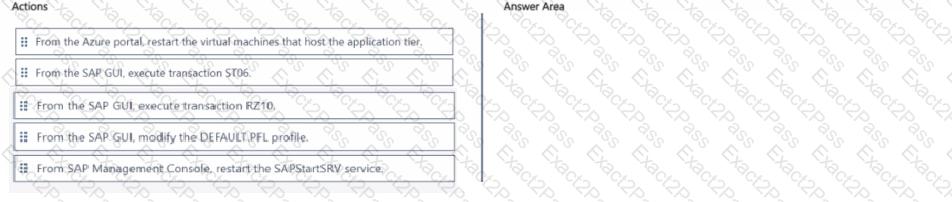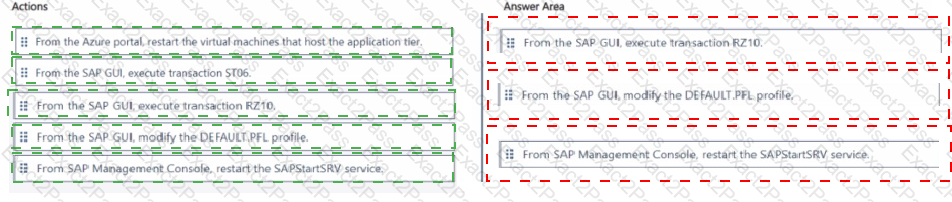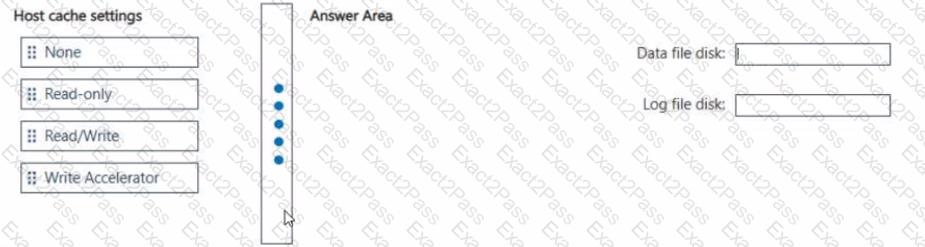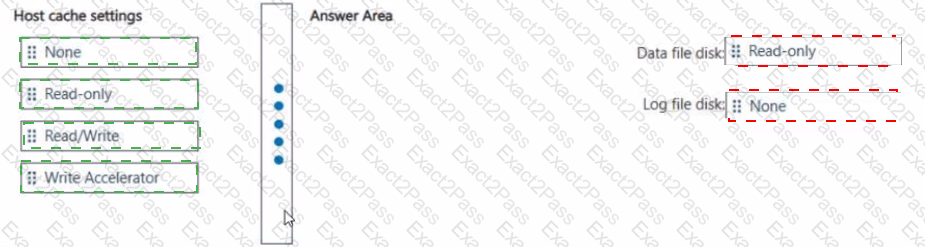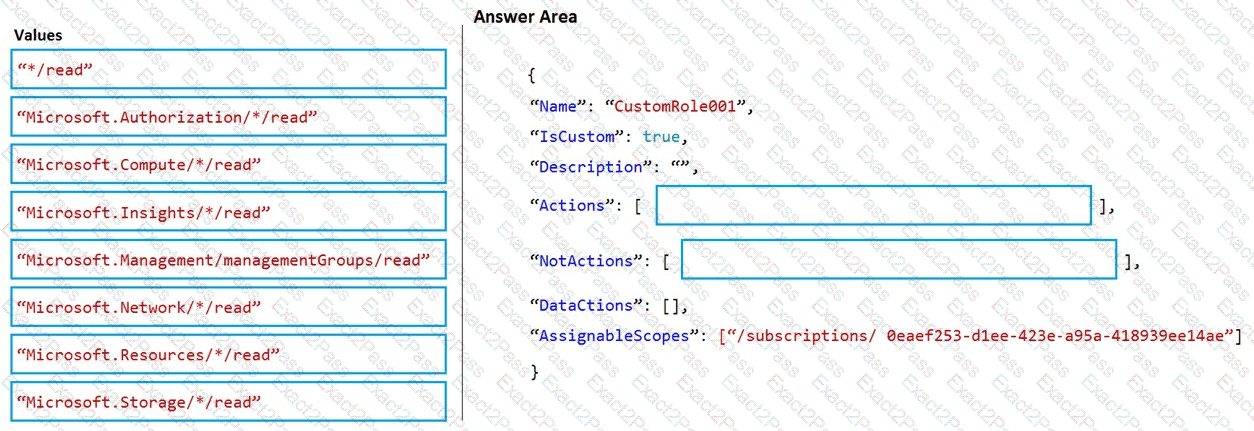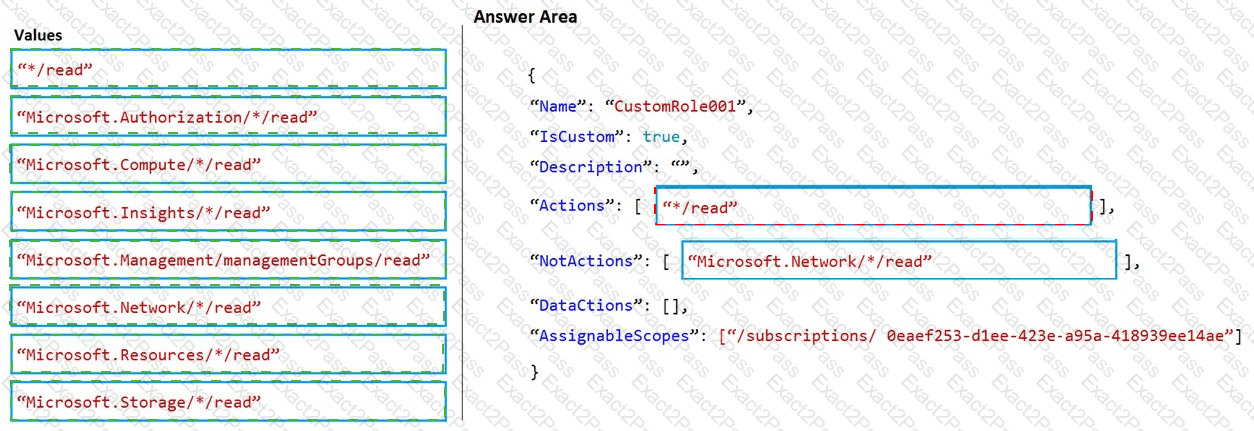AZ-120 Dumps With Exact Questions and Answers
Exact2pass Provides 100% Valid Planning and Administering Microsoft Azure for SAP Workloads AZ-120 Exam dumps Questions and answers which can helps you to Pass Your Certification Exam in First Attempt.
AZ-120 PDF

$33.15
- Last Update: 21-Dec-2025
- 307 Questions With Explanation
- 24/7 customer support
- Unlimited Downloads
- 90 Days Free Updates
AZ-120 PDF + Testing Engine

$46.05

- Last Update: 21-Dec-2025
- 307 Questions and Answers
- Single Choice: 154 Q&A's
- Multiple Choice: 11 Q&A's
- Hotspot: 98 Q&A's
- Fill in the Blanks: 6 Q&A's
- Drag Drop: 38 Q&A's
AZ-120 Testing Engine

$35.55
- Quick and safe approach to your success
- 24/7 customer support
- Unlimited Downloads
- 90 Days Free Updates
- Last Update: 21-Dec-2025