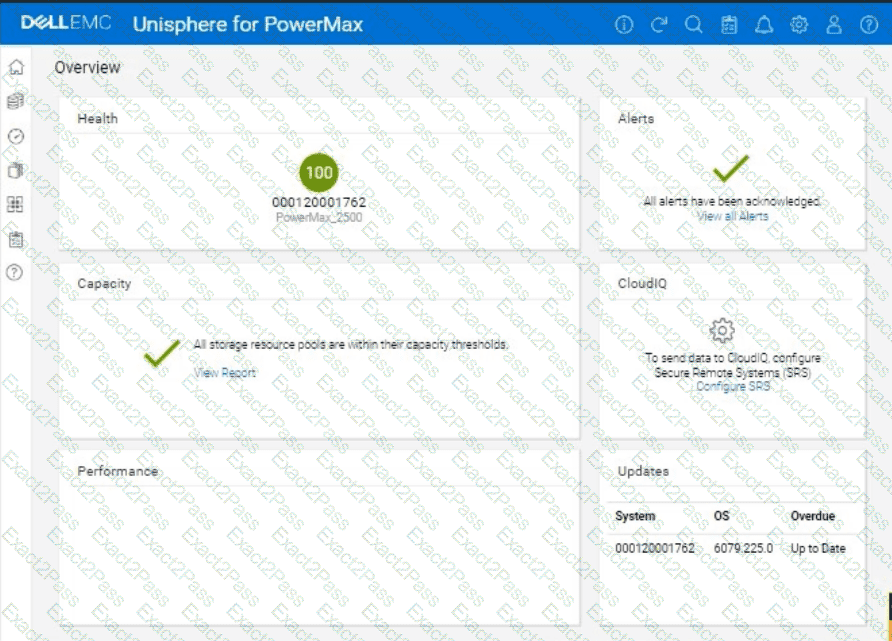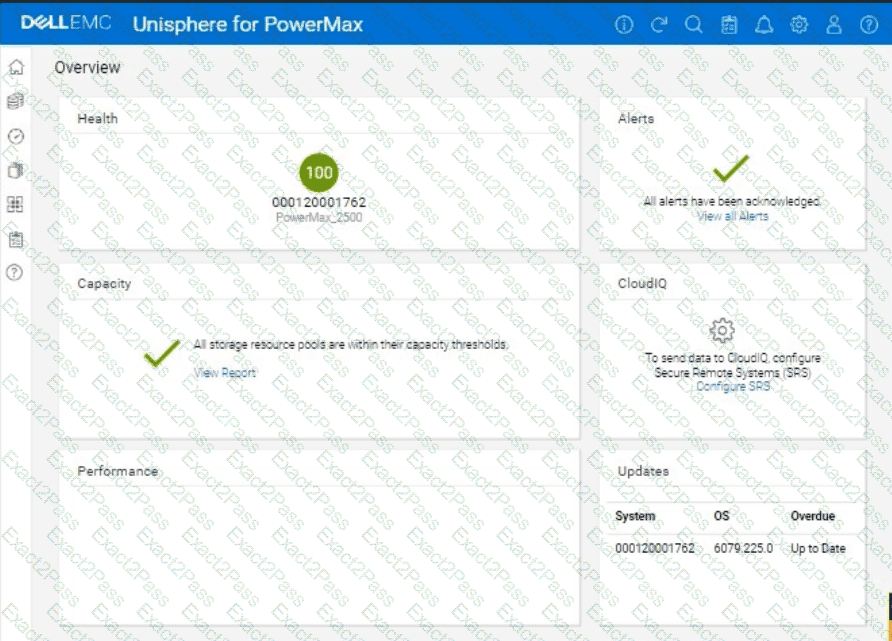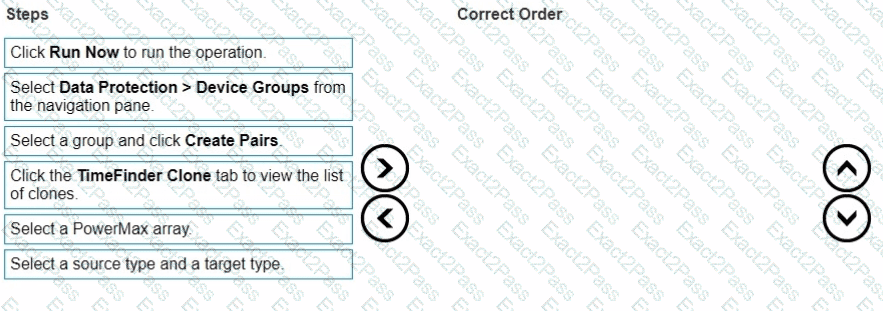We need to remove all resources associated with a deprecated web application server named web_host_1 in the Unisphere for PowerMax simulator.
Here's a step-by-step guide on how to accomplish this, based on typical Unisphere functionality and the context of the question:
Steps:
1. Launch the Simulator and Navigate to the Hosts Section
Open Unisphere for PowerMax in your web browser.
Log in to the simulator.
In the left-hand navigation pane, click onHosts>Hosts. This will take you to the Hosts management view.
2. Locate the Host web_host_1
In the Hosts view, you'll see a list of all configured hosts.
Find the host named web_host_1. You might need to use the search or filtering options if there are many hosts listed.
3. Identify Associated Resources
Before deleting the host, it's crucial to identify all resources associated with it. These typically include:
Masking Views:These define the LUNs that a host can access.
Storage Groups:These contain the volumes presented to the host.
Port Groups:These define the connectivity paths (ports) used by the host.
How to Find Associated Resources:
Click on the web_host_1 host entry. This should open a details view or properties page for the host.
Look for tabs or sections labeled "Masking Views," "Storage Groups," or similar.
Note down the names of any masking views and storage groups associated with web_host_1.
4. Remove the Host from Masking Views
Navigate toHosts>Masking Views.
Locate the masking views that you identified in Step 3 as being associated with web_host_1.
Open each masking view's properties.
Remove the Host:There should be an option to edit the host list within the masking view. Find web_host_1 in the list of hosts and remove it.
Save Changes:Save the changes to the masking view.
Repeatfor all masking views associated with web_host_1.
5. Delete or Modify Storage Groups
Navigate toStorage>Storage Groups.
Locate the storage groups that were associated with web_host_1.
Two Options:
If the storage group is ONLY used by web_host_1:You can delete the entire storage group. Select the storage group and click theDeletebutton (or a similar option).
If the storage group is shared with other hosts:You need to remove the volumes associated with web_host_1 from the storage group.
Open the storage group's properties.
Go to the "Volumes" tab.
Identify the volumes that were presented to web_host_1.
Select those volumes and choose the option to "Remove from Storage Group" or a similarly worded option.
Save the changes to the storage group.
6. Delete the Host
Go back toHosts>Hosts.
Select web_host_1.
Click theDeletebutton (or a similar option, like a trashcan icon).
Confirm that you want to delete the host.
7. Verify Removal (Optional)
After deleting the host and modifying the storage groups and masking views, you can verify that the resources have been properly cleaned up.
Check theStorage GroupsandMasking Viewssections again to ensure that web_host_1 is no longer listed and that the storage groups have been either deleted or modified as intended.