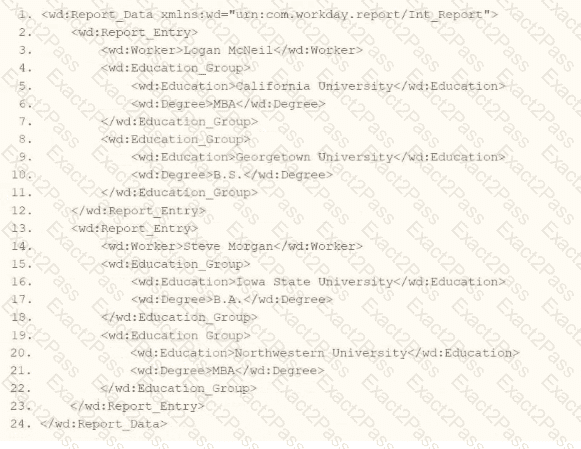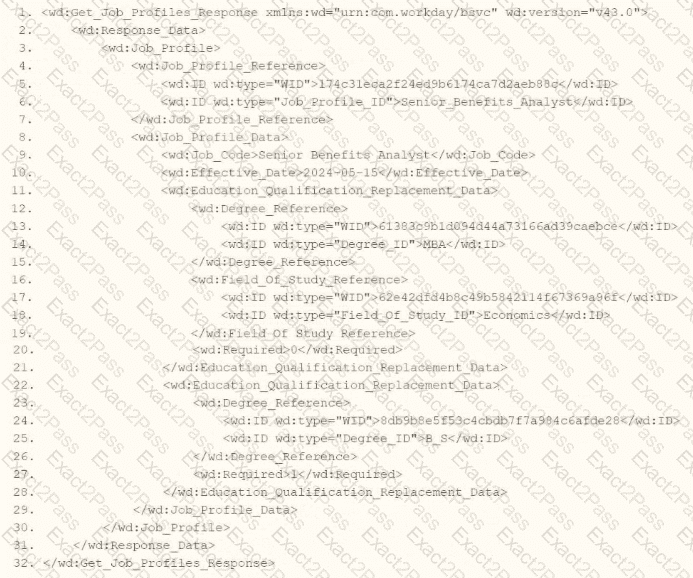In Workday integrations, XSLT (Extensible Stylesheet Language Transformations) is commonly used to transform XML data, such as the output from an Enterprise Interface Builder (EIB) or a web service-enabled report, into a format suitable for third-party systems. In this scenario, you are tasked with writing XSLT to process the wd:Dependents_Group elements within a report output to iterate only over those where the dependent relationship is "Child." The correct XPath syntax for the select attribute of an element is critical to ensure accurate data transformation.
Here’s why option B is correct:
XPath Syntax Explanation: In XPath, square brackets [ ] are used to specify predicates or conditions to filter elements. The condition wd:Relationship='Child' checks if the wd:Relationship element (or attribute, depending on the XML structure) has the value "Child." When applied to wd:Dependents_Group, the expression wd:Dependents_Group[wd:Relationship='Child'] selects only those wd:Dependents_Group elements that contain a wd:Relationship child element with the value "Child."
Context in XSLT: Within an element, the select attribute uses XPath to specify which nodes to process. This syntax ensures that the template only applies to wd:Dependents_Group elements where the dependent is a child, aligning with the requirement to conditionally process only those specific dependents.
XML Structure Alignment: Based on the provided XML snippet, wd:Dependents_Group likely contains child elements or attributes, including wd:Relationship. The correct XPath assumes wd:Relationship is an element (not an attribute), as is common in Workday XML structures. Therefore, wd:Dependents_Group[wd:Relationship='Child'] is the appropriate syntax to filter and iterate over the desired elements.
Why not the other options?
A. wd:Dependents_Group[@wd:Relationship='Child']: This syntax uses @ to indicate that wd:Relationship is an attribute of wd:Dependents_Group, not an element. If wd:Relationship is not defined as an attribute in the XML (as is typical in Workday’s XML structure, where it’s often an element), this would result in no matches, making it incorrect.
C. wd:Dependents_Group/wd:Relationship='Child': This is not a valid XPath expression for a predicate. It attempts to navigate to wd:Relationship as a child but does not use square brackets [ ] to create a filtering condition. This would be interpreted as selecting wd:Relationship elements under wd:Dependents_Group, but it wouldn’t filter based on the value "Child" correctly within an context.
D. wd:Dependents_Group/@wd:Relationship='Child': Similar to option A, this assumes wd:Relationship is an attribute, which may not match the XML structure. Additionally, it lacks the predicate structure [ ], making it invalid for filtering in this context.
To implement this in XSLT:
You would write an element within your template matching wd:Report_Entry, with the select attribute set to wd:Dependents_Group[wd:Relationship='Child']. This ensures that only wd:Dependents_Group elements with a wd:Relationship value of "Child" are processed by the corresponding templates, effectively filtering out other dependent relationships (e.g., Spouse, Parent) in the transformation.
This approach ensures the XSLT transformation aligns with Workday’s XML structure and integration requirements for processing worker data and dependents in an EIB or web service-enabled report.
Workday Pro Integrations Study Guide: Section on "XSLT Transformations for Workday Integrations" – Details the use of XPath in XSLT for filtering XML elements, including predicates for conditional processing.
Workday EIB and Web Services Guide: Chapter on "XML and XSLT for Report Data" – Explains the structure of Workday XML (e.g., wd:Dependents_Group, wd:Relationship) and how to use XPath to navigate and filter data.
Workday Reporting and Analytics Guide: Section on "Web Service-Enabled Reports" – Covers integrating report outputs with XSLT for transformations, including examples of filtering elements based on values.